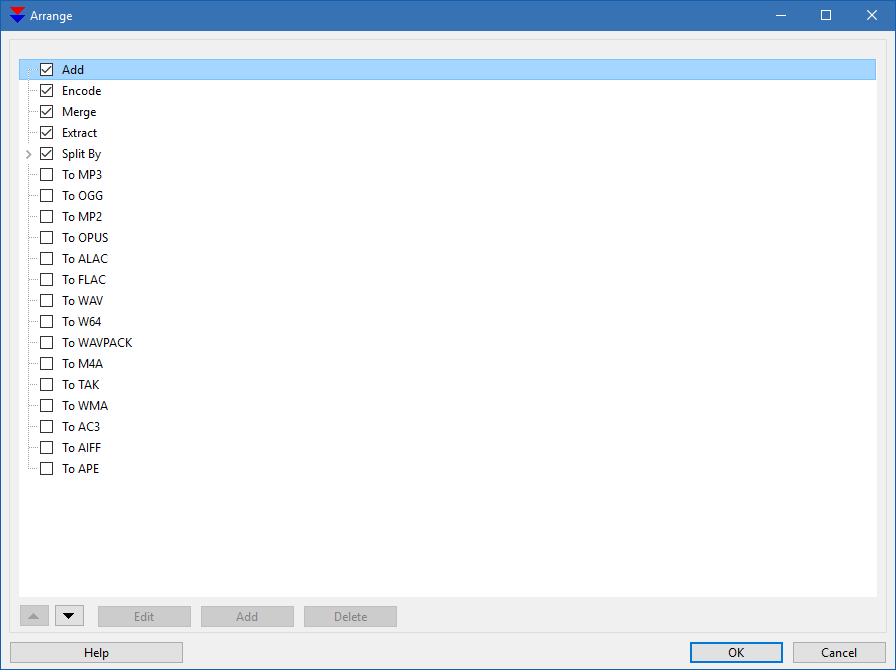Arrange Shell Items: Difference between revisions
Jump to navigation
Jump to search
No edit summary |
No edit summary |
||
| (8 intermediate revisions by the same user not shown) | |||
| Line 4: | Line 4: | ||
[[file:Shell_arrange_mp3_only.png]] | [[file:Shell_arrange_mp3_only.png]] | ||
*This is setup for just one Shell item. It will send file(s) to the program and start encoding to MP3. | *This is setup for just one Shell item. It will send file(s) to the program and start encoding to MP3. | ||
*By clicking on Add, you can add "To nnnn" item by specifying some (basic) encoding parameters. | |||
*By clicking on Add | |||
[[file:Shell_arrange_add.png]] | [[file:Shell_arrange_add.png]] | ||
* Adding the item | * Adding the item | ||
[[file:Shell_arrange_edit.png]] | [[file:Shell_arrange_edit.png]] | ||
* You can edit the | * You can edit the item by either clicking the "Edit" button or by double-clicking. | ||
[[file:Shell_arrange_1.png]] | |||
* Here 4 items with "To MP3" with different Bitrate/CVR/VBR parameters are added. | |||
[[file:Shell_arrange_2.png]] | [[file:Shell_arrange_2.png]] | ||
* This is how item from then picture above will look under Shell right-click menu. | * This is how item from then picture above will look under Shell right-click menu. | ||
<historylink type="back" /> | <historylink type="back" /> | ||
Latest revision as of 02:02, 30 July 2017
- This is how the default Shell setup looks like. Items can be rearranged and enabled/disabled.
- Items named "To nnnn" will send file(s) to the program and start encoding process to the selected format.
- This is setup for just one Shell item. It will send file(s) to the program and start encoding to MP3.
- By clicking on Add, you can add "To nnnn" item by specifying some (basic) encoding parameters.
- Adding the item
- You can edit the item by either clicking the "Edit" button or by double-clicking.
- Here 4 items with "To MP3" with different Bitrate/CVR/VBR parameters are added.
- This is how item from then picture above will look under Shell right-click menu.